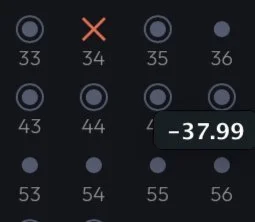Remove Silent Channels: an exclusive feature of Immersive Master Pro.
Remove silent
channels
use loudness thresholds to remove silent objects and/or beds
Remove Silent Channels (RSC). A lot of mixers and producers use templates when starting an Atmos mix. Templates are a great way to preserve workflows from mix to mix, and they give you a head start– especially when working under time pressure. But the downside is that you might have a lot of leftover objects (and even some beds) that you didn't use at all in your finished Atmos mix. Not only does this cause bloated ADM file sizes, but it's something record labels look for in their QC process when ingesting mixes for streaming. A bunch of random silent objects might look like a mistake, or it might look like the result of sloppy bussing in your session.
Based on user feedback, we designed the "Remove Silent Channels" feature in Immersive Master Pro 1.1 to address this issue once and for all. When master files are added in Batch Mode, or defined in Edit Mode, Immersive Master Pro performs a loudness analysis of every single channel. There are two sliders at the bottom of the window that move a dBFS threshold value. This acts a lot like a gate. Any object below the threshold level gets a red "X", indicating that it will be removed when exporting an ADM from Immersive Master Pro. The first slider is for objects, and the second slider is for beds. For a bed to be removed all channels in the bed must be below the threshold (we don't break beds).
And there's a fun little Easter egg, too. If you hover over any channel in the RSC window, you can get a readout of the dBFS peak value for that channel (see -37.99 dBFS below). We added that as a debug feature while programming and thought it was cool, so we left it in for the shipping version of Immersive Master Pro.
For more information, take a look at our FAQ/software manual, and download a 30-day demo of Immersive Master Pro here.